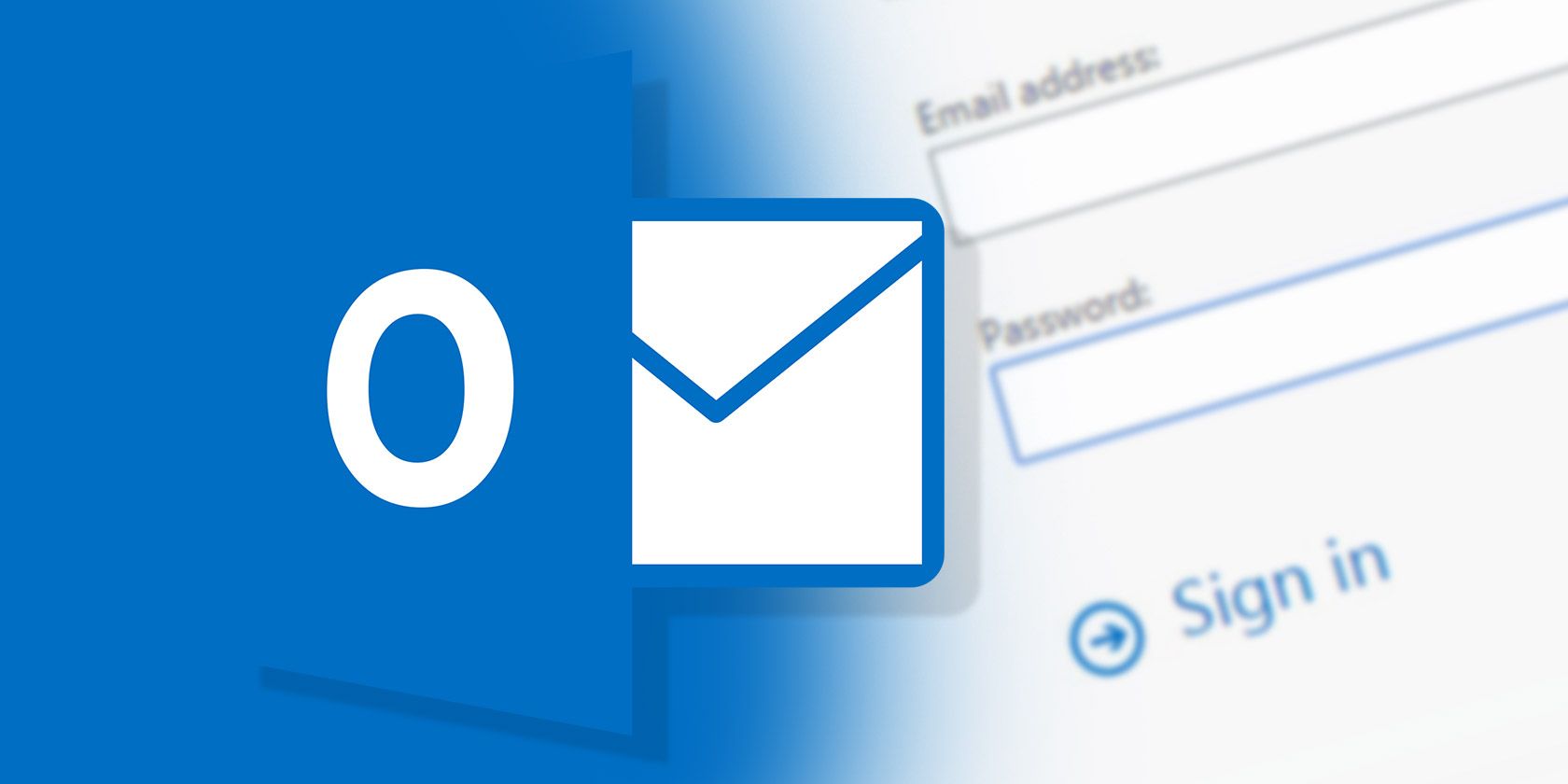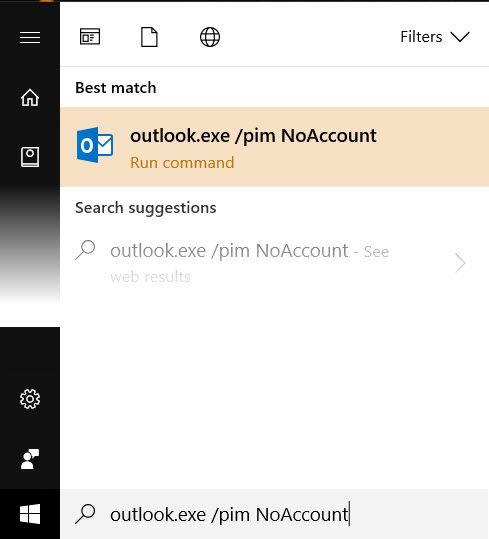Microsoft Outlook can be turned into a simple but powerful task and project manager, making it useful even if you don't need it for emails. But how? After all, Outlook always greets you with a "Welcome to Outlook" screen and asks for your email address.
You can start Outlook without an email address. This allows you to use the software for its calendar and tasks, or just for contacts management.
How to Use Outlook Without an Email Account
It's a simple one-step process. Click the Windows button and in the Search box type and hit Enter:
outlook.exe /pim <your profile name>
Note the space between ".exe" and "/pim" in the above command. Also, there shouldn't be any space in the profile name. The profile name can be any descriptor you may want to call it with. Outlook launches without an email address, any contacts, tasks, or calendar entries.
Keep in mind the one disadvantage of using Outlook without an email account:
Any personal information you create in this clean Outlook profile will only be available on this local computer. None of your information will synchronize unless you also add an email account to Outlook that supports the sharing of contacts, tasks, and calendar entries.
So, if you want to add an email account at a later date, you can take follow these two methods:
- You can go to File > Info > Add account to start the process of adding an email address if you wish.
- You can also connect to a backup PST file and bring the data into this Outlook. Go to File > Open & Export-> Open Outlook Data File. This data file can be turned into your default Outlook account from File > Account Settings > Account Settings > Data Files > Set as Default.
The option to open Outlook by bypassing email account details also makes it a readily available tool for archiving old PST files or opening one for its data.
Do you use Microsoft Outlook just as a personal information manager?